Recent version of Google Chrome do not allow you to install an extension by loading an extension file directly anymore. Instead, you’ll have to use the Chrome Web Store. If you find yourself in an environment where you’re not able to connect to the Web Store you won’t be able to install any extensions. Luckily there is a workaround as long as long as you have the correct privileges.
How to check if you have the correct privileges
Open the Extensions page in Chrome by going to:
chrome://extensions
There should be a “Developer mode” slider in the upper right corner:
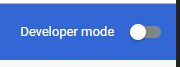
If not, this method will not work for you.
Getting the CRX archive
Open a different browser and go to the Chrome Web Store to get the store link from an extension. For example, LastPass is:
https://chrome.google.com/webstore/detail/lastpass-free-password-ma/hdokiejnpimakedhajhdlcegeplioahd
You’ll need the CRX archive link, to obtain this I’ve made a simple tool you can find here: CRX URL Generator. Click on the CRX link to download the archive. This needs to be in a different browser than Chrome, as the latter will try to install the extension instead of downloading it.
Extract the CRX archive and import into Chrome
I found 7-zip perfect for this (and for all other archives too). You’ll need to extract the CRX archive. Once extracted, go back to chrome://extensions and enable Developer Mode. Click on “Load unpacked” and browse to the folder where you extracted the extension. That’s it!
Leave a Reply